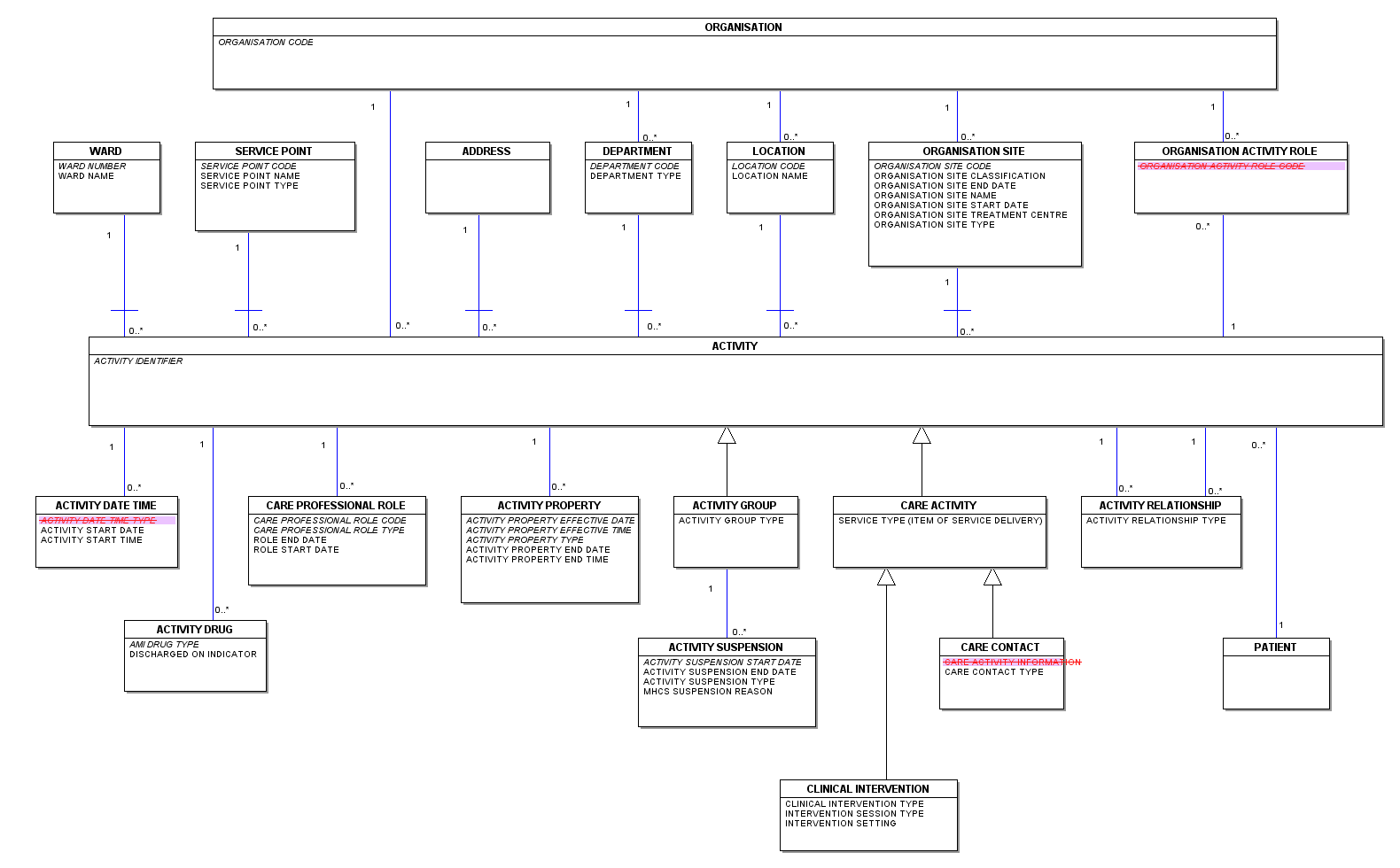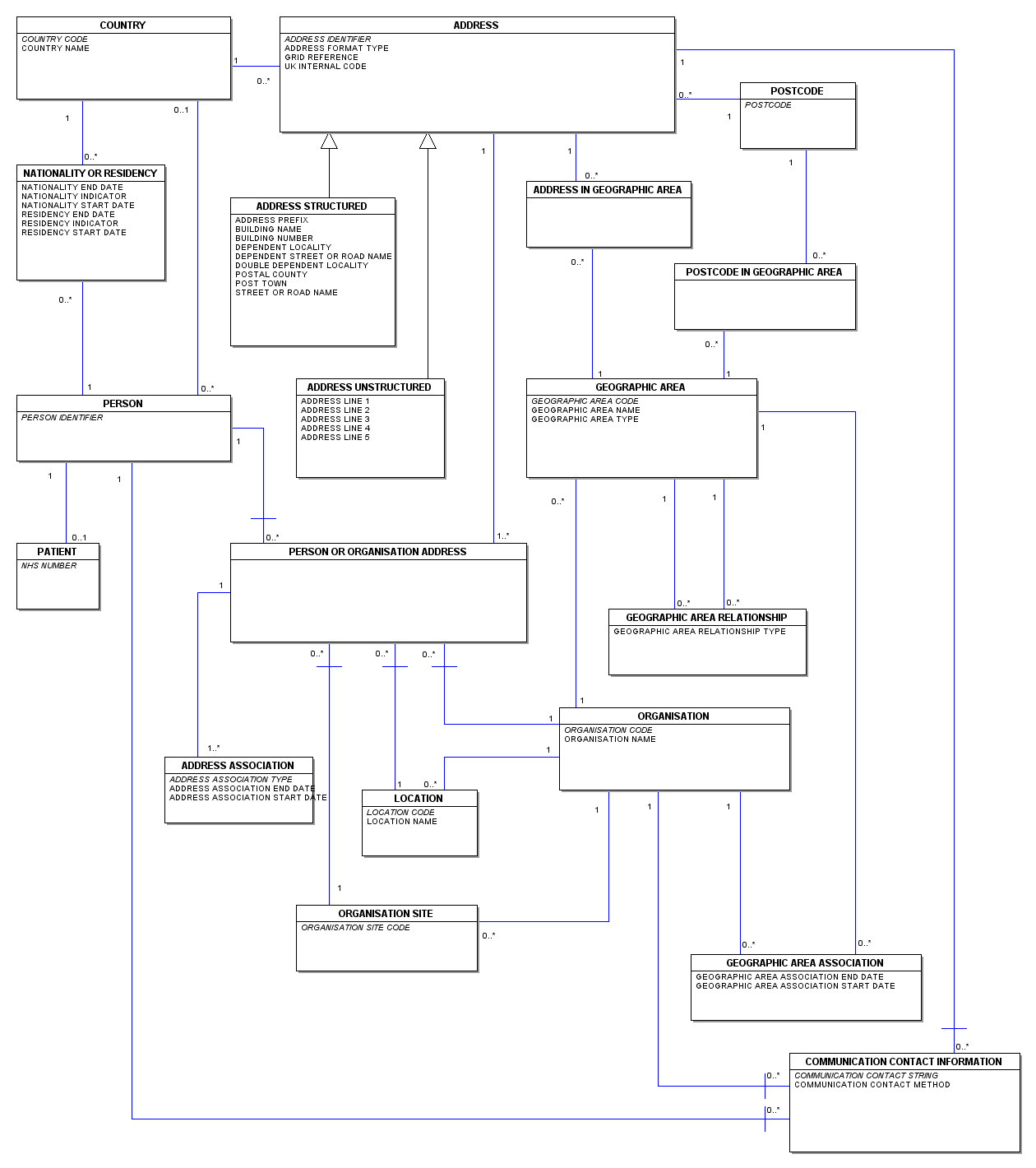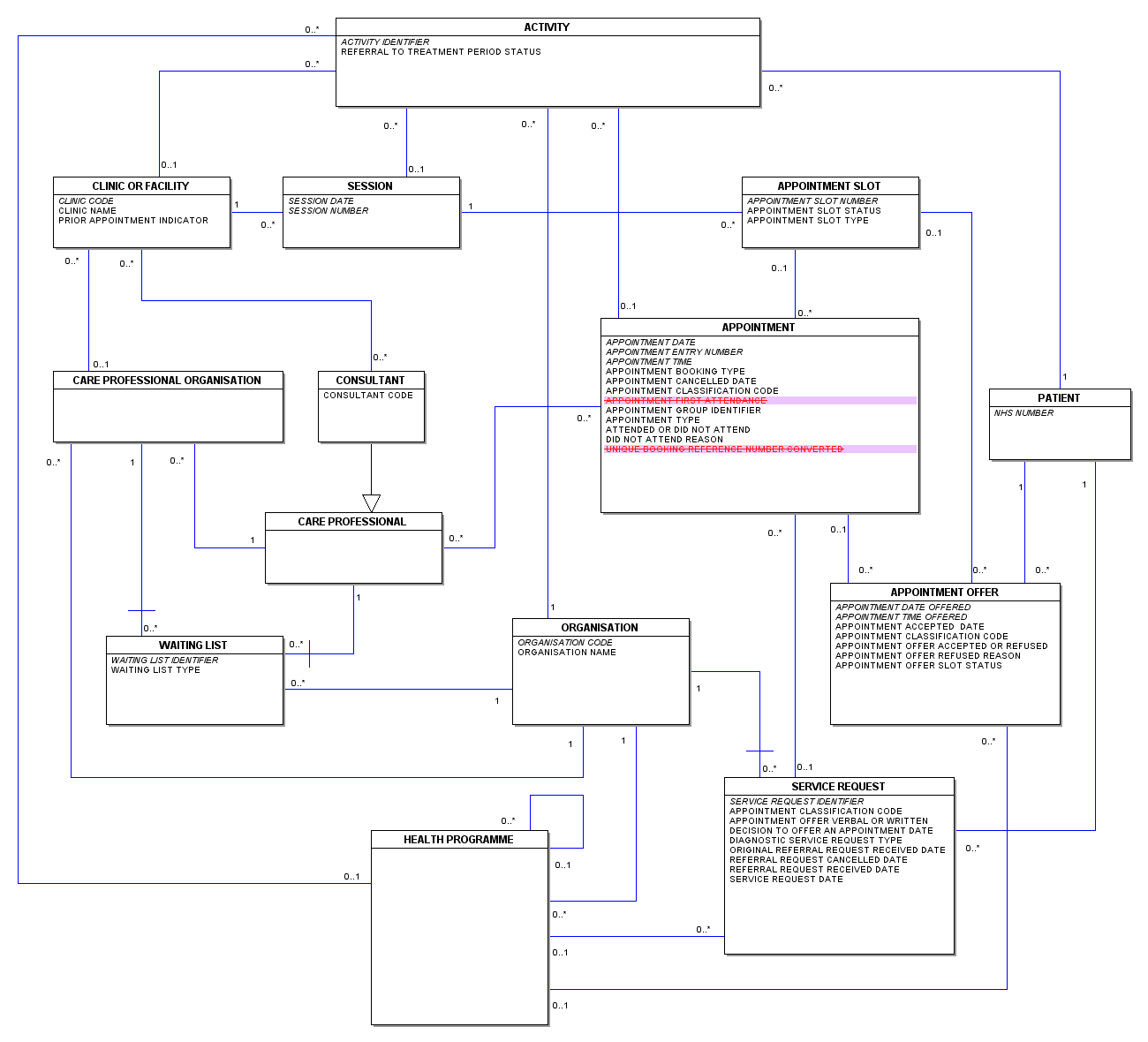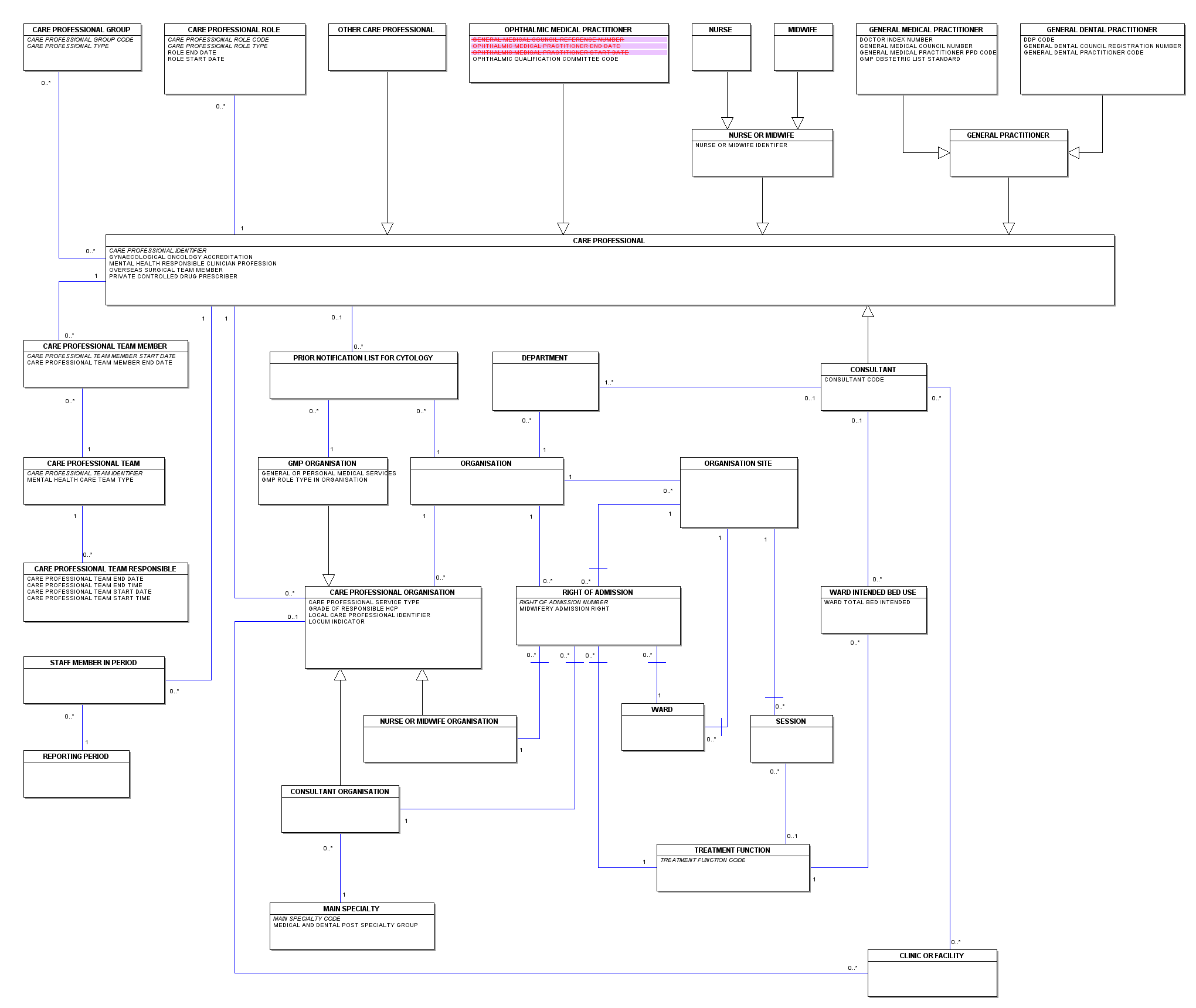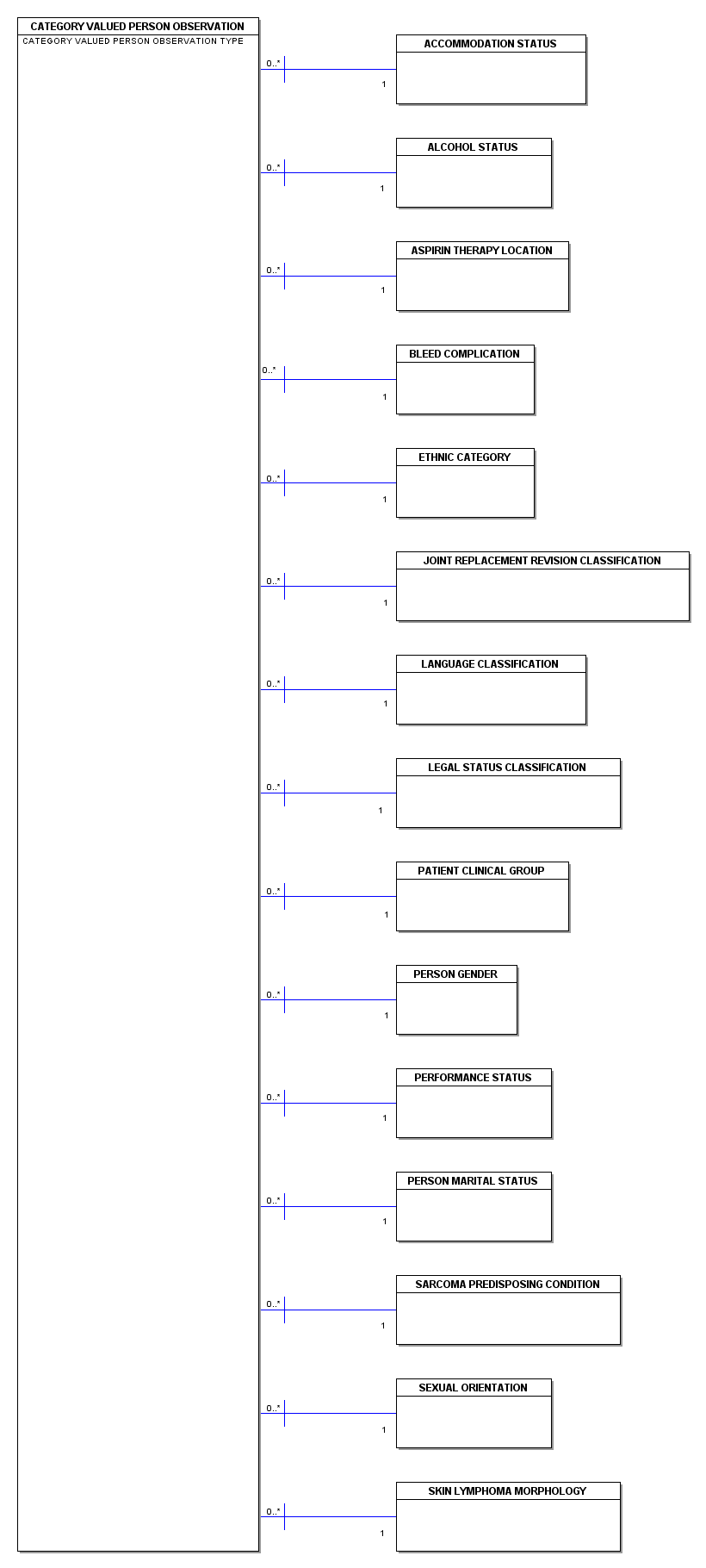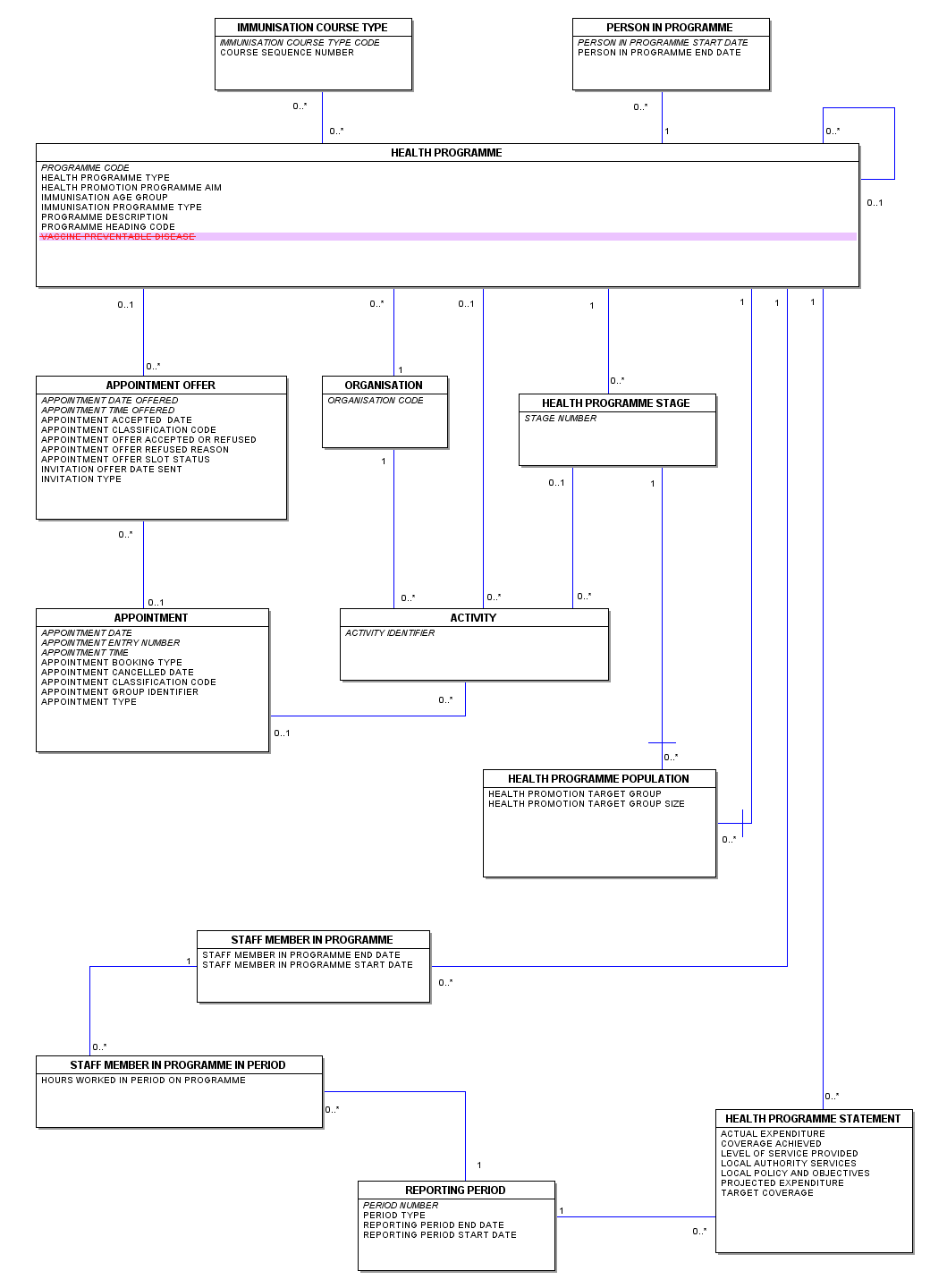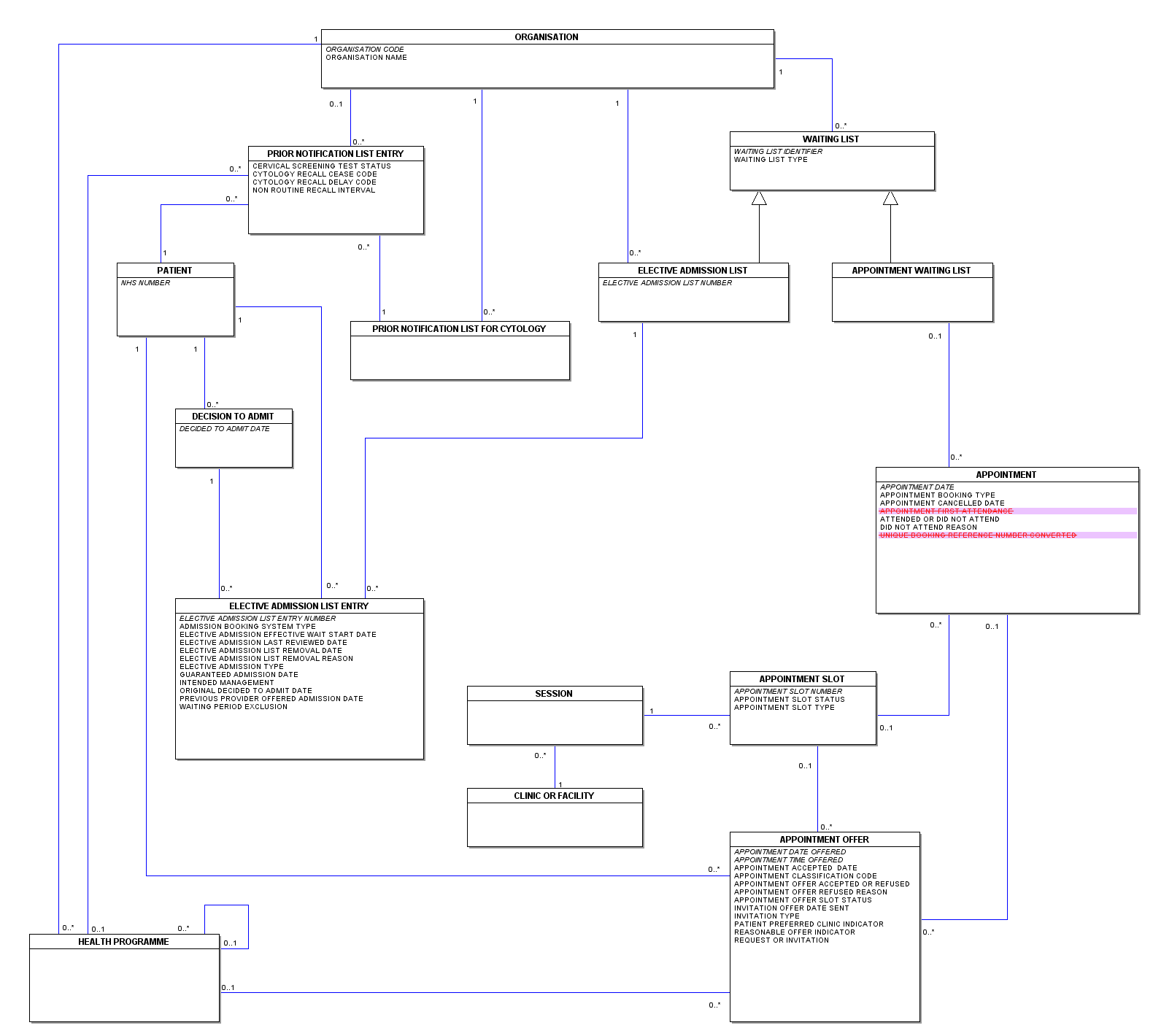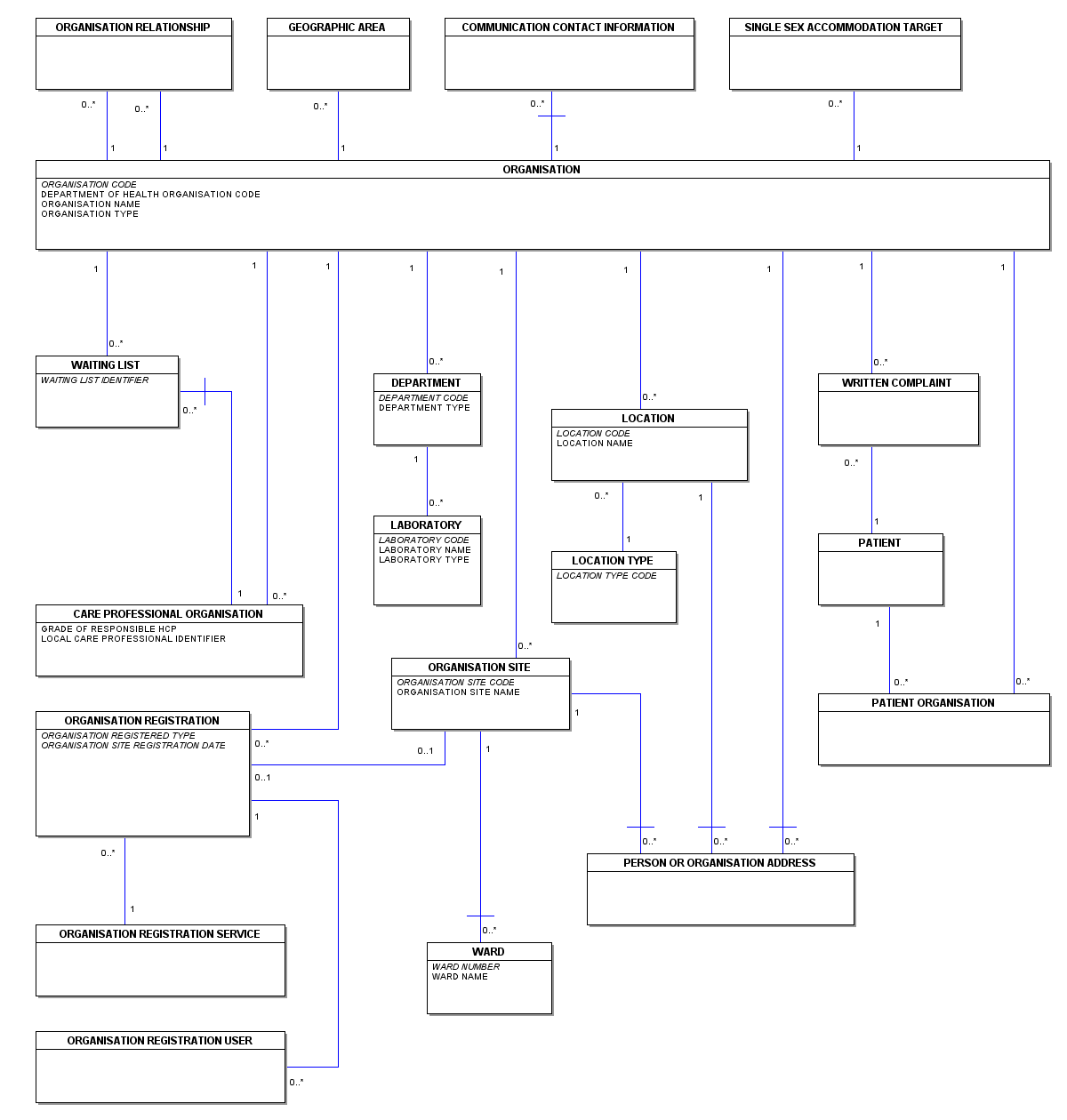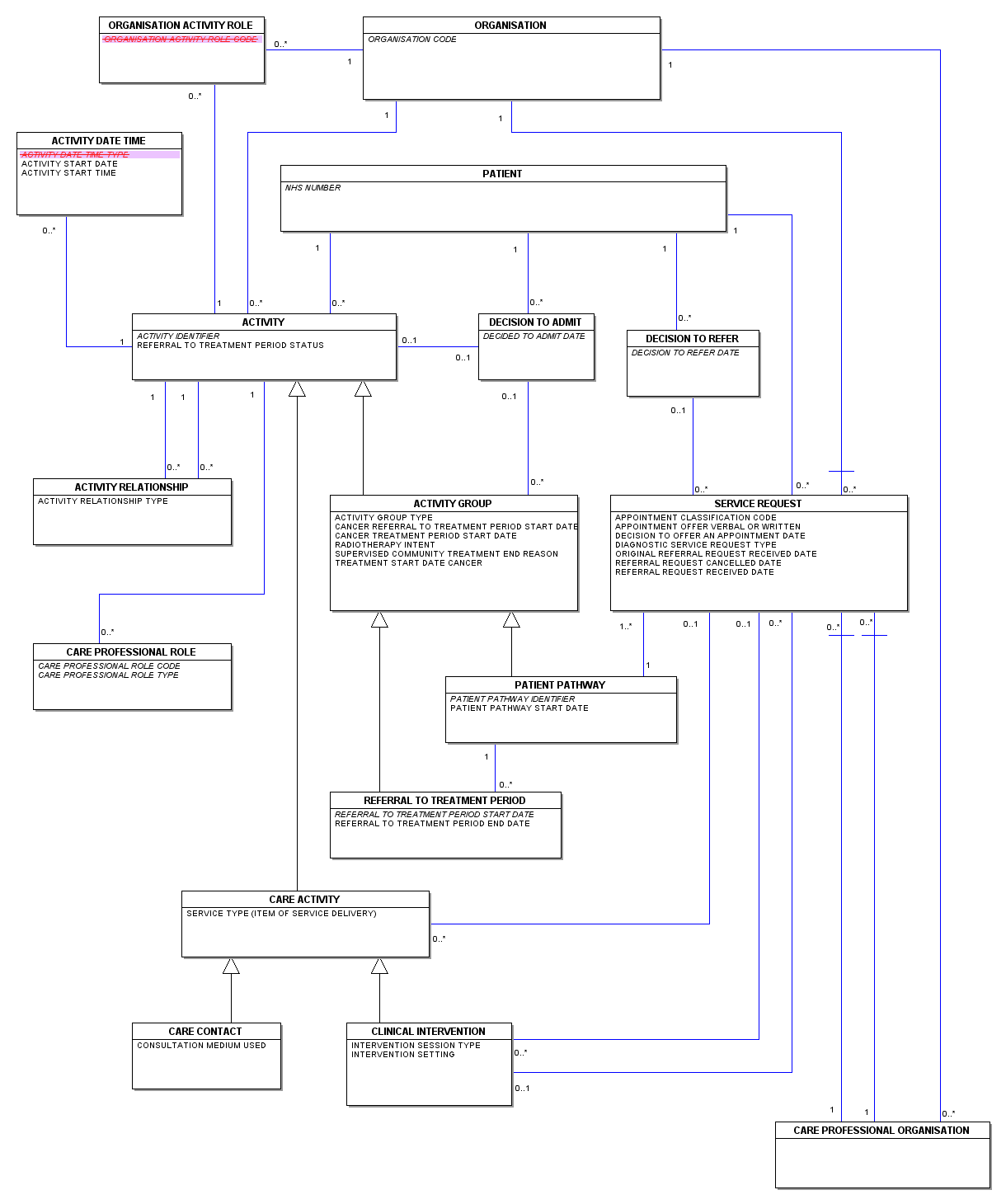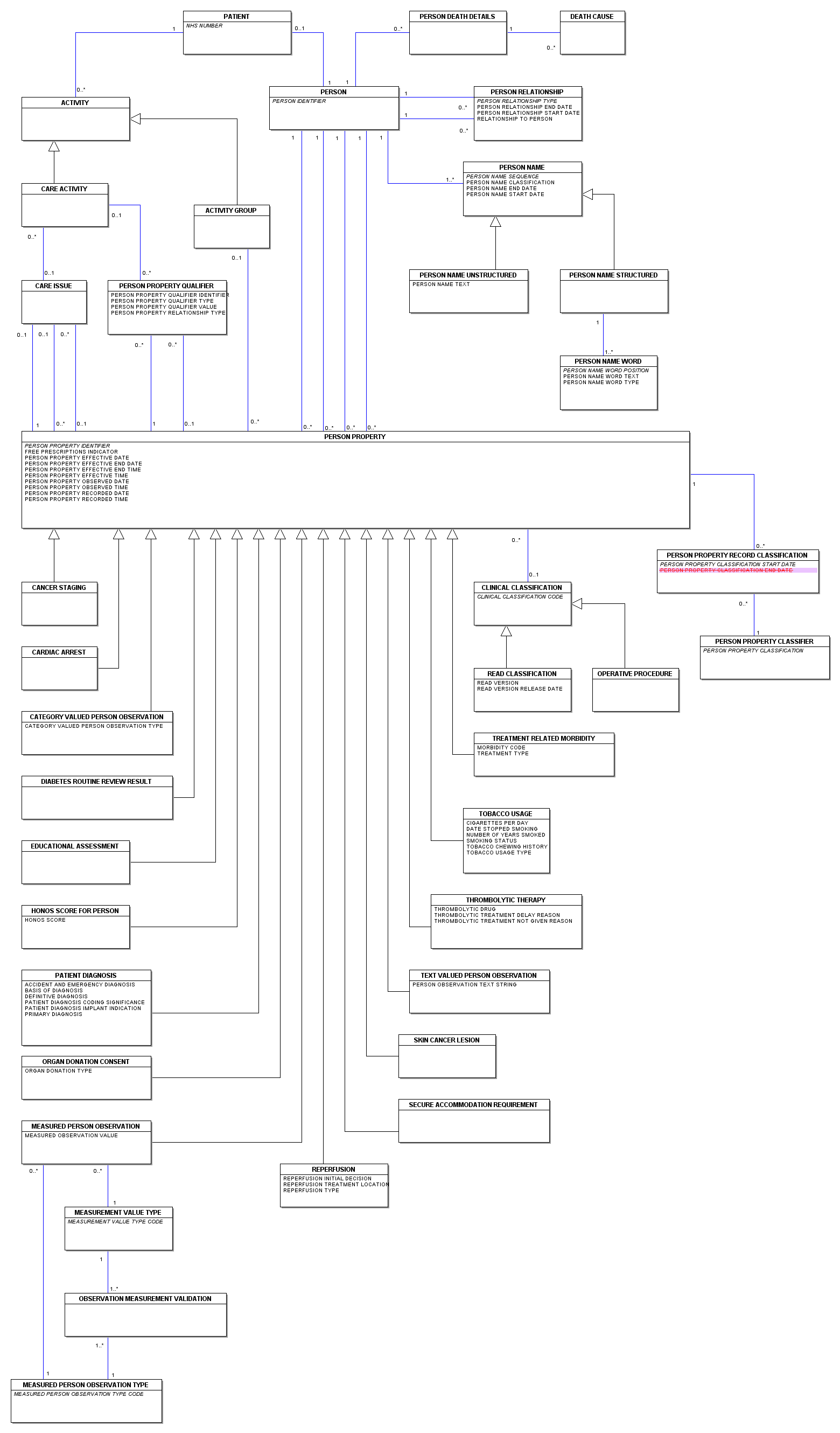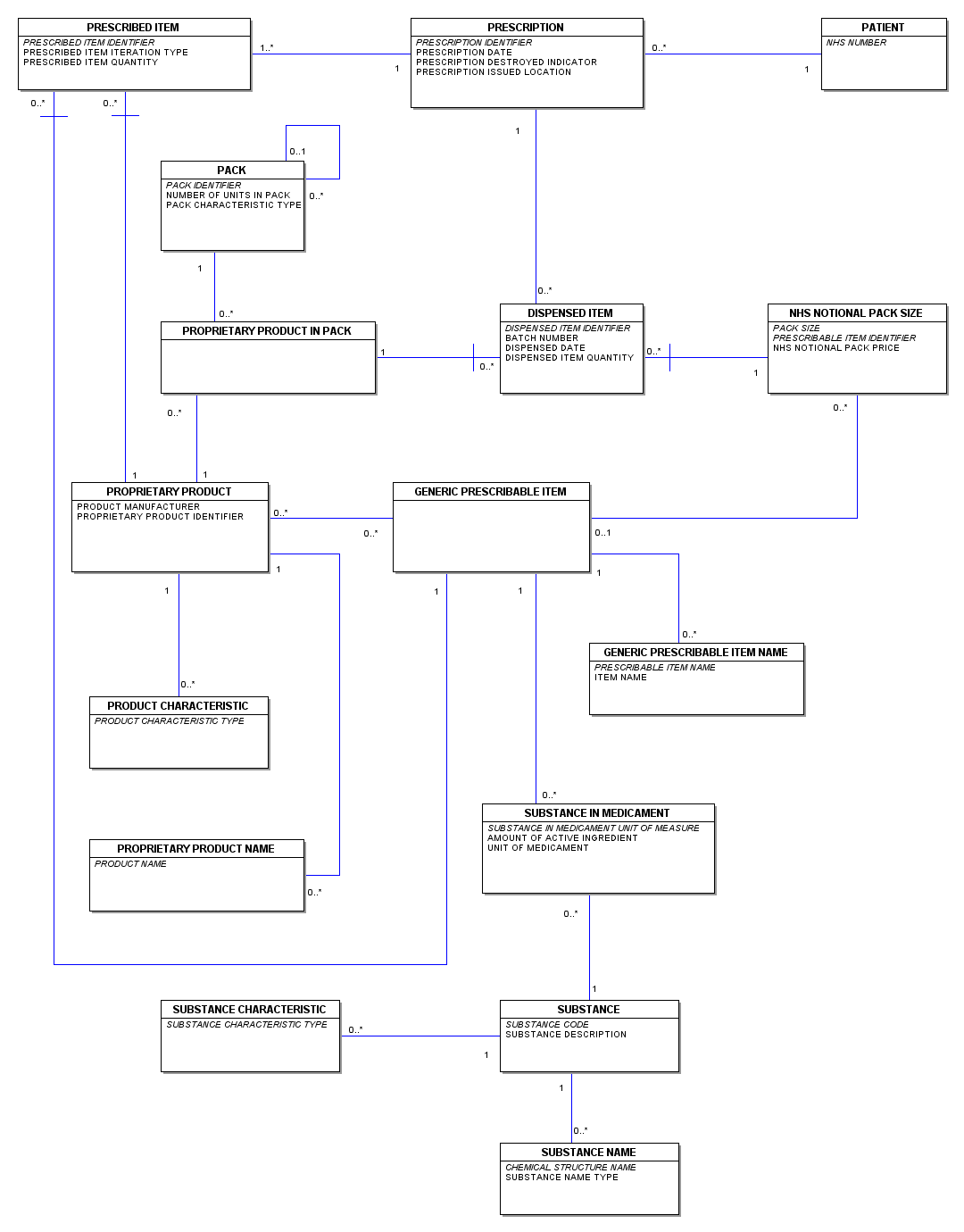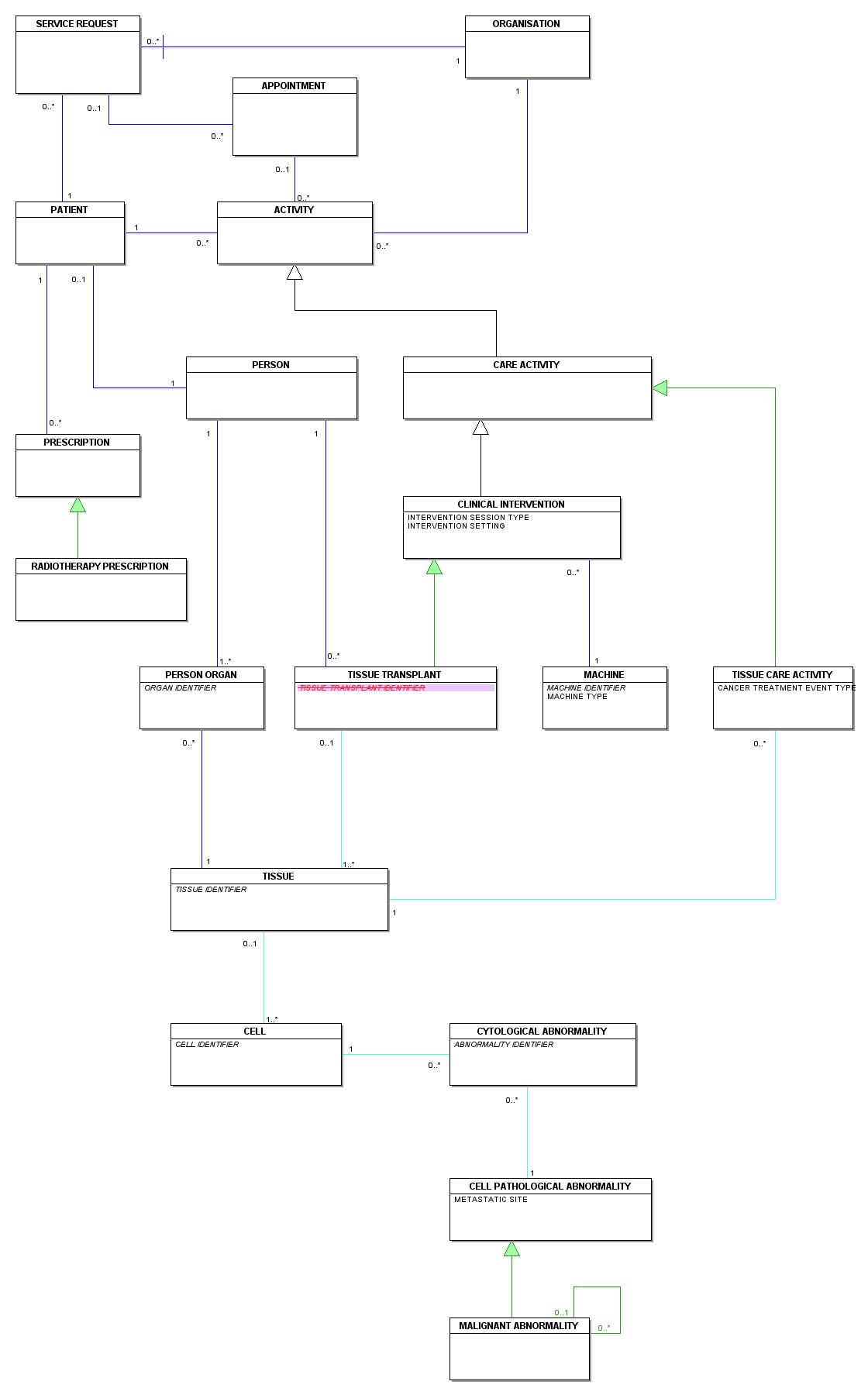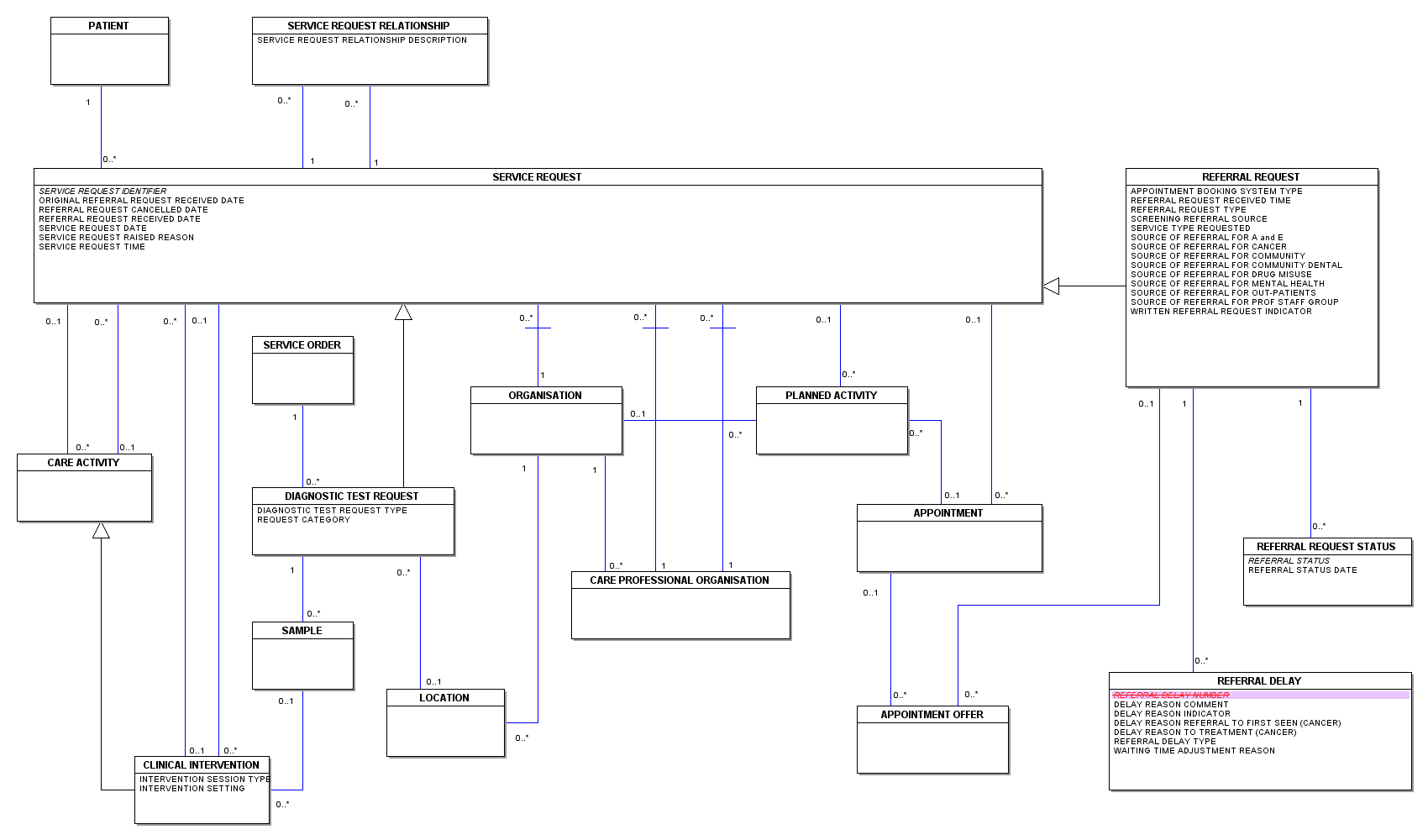NHS Connecting for Health
NHS Data Model and Dictionary Service
| Reference: | Change Request 1049 |
| Version No: | 1.0 |
| Subject: | Diagrams in NHS Data Model and Dictionary |
| Effective Date: | Immediate |
| Reason for Change: | Patch |
| Publication Date: | 9 June 2009 |
Background:
This patch re-introduces the following model view diagrams into the NHS Data Model and Dictionary:
- Activity
- Address, Geographical Area and Communication
- Appointments
- Care Professional
- Category Valued Person Observation
- Health Programme
- Lists
- Organisation
- Patient Pathway
- Person and Person Property
- Prescribing and Dispensing
- Radiotherapy
- Referral Request
- references to related diagrams which may be of interest to the user
- more concise instructions for using, printing and reading the diagram.
Summary of changes:
| Diagrams | |
| ACTIVITY | New Diagram |
| ADDRESS GEOGRAPHICAL AREA AND COMMUNICATION | New Diagram |
| APPOINTMENTS | New Diagram |
| CARE PROFESSIONAL | New Diagram |
| CATEGORY VALUED PERSON OBSERVATION | New Diagram |
| HEALTH PROGRAMME | New Diagram |
| LISTS | New Diagram |
| ORGANISATION | New Diagram |
| PATIENT PATHWAY | New Diagram |
| PERSON AND PERSON PROPERTY | New Diagram |
| PRESCRIBING AND DISPENSING | New Diagram |
| RADIOTHERAPY | New Diagram |
| REFERRAL REQUEST | New Diagram |
| Supporting Information | |
| ACTIVITY | Changed Description |
| ADDRESS GEOGRAPHICAL AREA AND COMMUNICATION | Changed Description |
| APPOINTMENT | Changed Description |
| CARE PROFESSIONAL | Changed Description |
| CATEGORY VALUED PERSON OBSERVATION | Changed Description |
| DIAGRAMMING CONVENTIONS | Changed Description |
| DIAGRAMS INTRODUCTION | Changed Description |
| DIAGRAMS MENU | Changed Description |
| HEALTH PROGRAMME | Changed Description |
| LISTS | Changed Description |
| NHS SERVICE AGREEMENT | Changed Description |
| ORGANISATION | Changed Description |
| PATIENT PATHWAY | Changed Description |
| PERSON AND PERSON PROPERTY | Changed Description |
| PRESCRIBING AND DISPENSING | Changed Description |
| RADIOTHERAPY | Changed Description |
| REFERRAL REQUEST | Changed Description |
| Class Definitions | |
| ACTIVITY DATE TIME | Changed Attributes |
| APPOINTMENT | Changed Attributes |
| CARE CONTACT | Changed Attributes |
| CELL | Changed Relationships |
| CYTOLOGICAL ABNORMALITY | Changed Relationships |
| HEALTH PROGRAMME | Changed Attributes |
| MALIGNANT ABNORMALITY | Changed Supertype |
| OPHTHALMIC MEDICAL PRACTITIONER | Changed Attributes |
| ORGANISATION ACTIVITY ROLE | Changed Attributes |
| PERSON PROPERTY RECORD CLASSIFICATION | Changed Attributes |
| RADIOTHERAPY PRESCRIPTION | Changed Supertype |
| REFERRAL DELAY | Changed Attributes |
| TISSUE | Changed Relationships |
| TISSUE CARE ACTIVITY | Changed Supertype |
| TISSUE TRANSPLANT | Changed Supertype, Attributes |
| Date: | 9 June 2009 |
| Sponsor: | Richard Kavanagh, Tech Office, NHS CFH |
Note: New text is shown with a blue background. Deleted text is crossed out. Retired text is shown in grey. Within the Diagrams deleted classes and relationships are red, changed items are blue and new items are green.
Click here for a printer friendly view of this page.
Change to Supporting Information: Changed Description
DIAGRAM OVERVIEWThe Activity diagram demonstrates how the ACTIVITY class encompasses all the spells, episodes, stays, contacts and interventions which may be provided for a PATIENT. It also shows the CARE PROFESSIONALS and ORGANISATIONS involved, the roles they perform and the sites and locations where they may take place.
This is the main diagram in the model and it depicts the core information in the new Generic Dictionary. The ACTIVITY class encompasses all the spells, episodes, stays, contacts and interventions that a PATIENT is subject to. It shows the CARE PROFESSIONALS and ORGANISATIONS involved, the roles that they perform and the sites and locations at which they happen.Related diagrams include:
USING THE DIAGRAM
By clicking on a class box on the diagram opposite, the selected class definition will be displayed.By clicking on a Class on the diagram opposite, the selected Class definition will be displayed. By clicking on an Attribute name displayed within the Class, the selected Attribute definition will be displayed.
Any text within the displayed definition which is in blue and uppercase, is the name of a class or an attribute and if clicked on will display the definition for the class or attribute.Note that not all attributes for a class will be visible. The full list of attributes for a class can be viewed in the class definition, by selecting the 'Attribute' tab.
To redisplay the full diagram again just click on the diagram name again in the content list, and this will remove the right hand frame. Alternatively, you can resize the right hand frame by moving your mouse pointer over the middle scroll bar and when the pointer icon changed into a double ended icon (pointing left and right) click on the left mouse button and drag the middle scroll bar either left or right.To view the diagram in full, select the 'Print Window' option, this will open a new window that will display only the diagram. You can also use this view to print the diagram, by right clicking on the diagram and selecting 'Print Picture'.
PRINTING THE DIAGRAM
To print the diagram first click on the 'Print Window' button, positioned just under the title bar, which will open a new window that will only display the diagram and header bar and exclude the superfluous navigation and content links. The diagram page can then be printed using your internet browsers standard printing functionality (e.g. CTRL+P).
The diagrams can also be printed by copying the diagram images into Word, and then printing them from a Word document. This can be done by right-clicking over the diagram and selecting 'copy'. Next open up MS Word (or any other word processing software) and create a new document and then 'paste' the diagram image into the document. The diagram can then be printed using the normal Word print functionality.
DIAGRAMMING CONVENTIONS
Change to Supporting Information: Changed Description
DIAGRAM OVERVIEWThe Address Geographical Area and Communication diagram demonstrates how the classes ADDRESS and COMMUNICATION CONTACT INFORMATION may be utilised by a PERSON or an ORGANISATION. It also shows how GEOGRAPHIC AREAS relate to ADDRESSES and ORGANISATIONS.
This shows how ADDRESSES and COMMUNICATION CONTACT INFORMATION relates to people and ORGANISATIONS. It also shows how GEOGRAPHIC AREAS relate to ADDRESSES and ORGANISATIONS.Related diagrams include:
USING THE DIAGRAM
By clicking on a class box on the diagram opposite, the selected class definition will be displayed.By clicking on a Class on the diagram opposite, the selected Class definition will be displayed. By clicking on an Attribute name displayed within the Class, the selected Attribute definition will be displayed.
Any text within the displayed definition which is in blue and uppercase, is the name of a class or an attribute and if clicked on will display the definition for the class or attribute.Note that not all attributes for a class will be visible. The full list of attributes for a class can be viewed in the class definition, by selecting the 'Attribute' tab.
To redisplay the full diagram again just click on the diagram name again in the content list, and this will remove the right hand frame. Alternatively, you can resize the right hand frame by moving your mouse pointer over the middle scroll bar and when the pointer icon changed into a double ended icon (pointing left and right) click on the left mouse button and drag the middle scroll bar either left or right.To view the diagram in full, select the 'Print Window' option, this will open a new window that will display only the diagram. You can also use this view to print the diagram, by right clicking on the diagram and selecting 'Print Picture'.
PRINTING THE DIAGRAM
To print the diagram first click on the 'Print Window' button, positioned just under the title bar, which will open a new window that will only display the diagram and header bar and exclude the superfluous navigation and content links. The diagram page can then be printed using your internet browsers standard printing functionality (e.g. CTRL+P).
The diagrams can also be printed by copying the diagram images into Word, and then printing them from a Word document. This can be done by right-clicking over the diagram and selecting 'copy'. Next open up MS Word (or any other word processing software) and create a new document and then 'paste' the diagram image into the document. The diagram can then be printed using the normal Word print functionality.
DIAGRAMMING CONVENTIONS
Change to Supporting Information: Changed Description
DIAGRAM OVERVIEWThe Appointments diagram demonstrates how the APPOINTMENT class is related to the delivery of an ACTIVITY.
This shows the APPOINTMENTS in relation to the ACTIVITIES and the SESSIONS within the clinics at which they may occur.Related diagrams include:
USING THE DIAGRAM
By clicking on a class box on the diagram opposite, the selected class definition will be displayed.By clicking on a Class on the diagram opposite, the selected Class definition will be displayed. By clicking on an Attribute name displayed within the Class, the selected Attribute definition will be displayed.
Any text within the displayed definition which is in blue and uppercase, is the name of a class or an attribute and if clicked on will display the definition for the class or attribute.Note that not all attributes for a class will be visible. The full list of attributes for a class can be viewed in the class definition, by selecting the 'Attribute' tab.
To redisplay the full diagram again just click on the diagram name again in the content list, and this will remove the right hand frame. Alternatively, you can resize the right hand frame by moving your mouse pointer over the middle scroll bar and when the pointer icon changed into a double ended icon (pointing left and right) click on the left mouse button and drag the middle scroll bar either left or right.To view the diagram in full, select the 'Print Window' option, this will open a new window that will display only the diagram. You can also use this view to print the diagram, by right clicking on the diagram and selecting 'Print Picture'.
PRINTING THE DIAGRAM
To print the diagram first click on the 'Print Window' button, positioned just under the title bar, which will open a new window that will only display the diagram and header bar and exclude the superfluous navigation and content links. The diagram page can then be printed using your internet browsers standard printing functionality (e.g. CTRL+P).
The diagrams can also be printed by copying the diagram images into Word, and then printing them from a Word document. This can be done by right-clicking over the diagram and selecting 'copy'. Next open up MS Word (or any other word processing software) and create a new document and then 'paste' the diagram image into the document. The diagram can then be printed using the normal Word print functionality.
DIAGRAMMING CONVENTIONS
Change to Supporting Information: Changed Description
DIAGRAM OVERVIEWThe Care Professional diagram demonstrates how the different types of CARE PROFESSIONALS are related to the delivery of a CARE ACTIVITY by an ORGANISATION.
This shows the CARE PROFESSIONALS and their employment within ORGANISATIONS. The different types of CARE PROFESSIONALS are shown.
USING THE DIAGRAM
By clicking on a class box on the diagram opposite, the selected class definition will be displayed.By clicking on a Class on the diagram opposite, the selected Class definition will be displayed. By clicking on an Attribute name displayed within the Class, the selected Attribute definition will be displayed.
Any text within the displayed definition which is in blue and uppercase, is the name of a class or an attribute and if clicked on will display the definition for the class or attribute.Note that not all attributes for a class will be visible. The full list of attributes for a class can be viewed in the class definition, by selecting the 'Attribute' tab.
To redisplay the full diagram again just click on the diagram name again in the content list, and this will remove the right hand frame. Alternatively, you can resize the right hand frame by moving your mouse pointer over the middle scroll bar and when the pointer icon changed into a double ended icon (pointing left and right) click on the left mouse button and drag the middle scroll bar either left or right.To view the diagram in full, select the 'Print Window' option, this will open a new window that will display only the diagram. You can also use this view to print the diagram, by right clicking on the diagram and selecting 'Print Picture'.
PRINTING THE DIAGRAM
To print the diagram first click on the 'Print Window' button, positioned just under the title bar, which will open a new window that will only display the diagram and header bar and exclude the superfluous navigation and content links. The diagram page can then be printed using your internet browsers standard printing functionality (e.g. CTRL+P).
The diagrams can also be printed by copying the diagram images into Word, and then printing them from a Word document. This can be done by right-clicking over the diagram and selecting 'copy'. Next open up MS Word (or any other word processing software) and create a new document and then 'paste' the diagram image into the document. The diagram can then be printed using the normal Word print functionality.
DIAGRAMMING CONVENTIONS
Change to Supporting Information: Changed Description
DIAGRAM OVERVIEWThe Category Valued Person Observation diagram demonstrates the usage of the subtype CATEGORY VALUED PERSON OBSERVATION, and the set of predetermined values which may be selected to record CATEGORY VALUED PERSON OBSERVATIONS for a PERSON.
This shows the subtype of PERSON PROPERTY with the set of predetermined values. See Person and Person Property diagram for a fuller explanation.Related diagrams include:
USING THE DIAGRAM
By clicking on a class box on the diagram opposite, the selected class definition will be displayed.By clicking on a Class on the diagram opposite, the selected Class definition will be displayed. By clicking on an Attribute name displayed within the Class, the selected Attribute definition will be displayed.
Any text within the displayed definition which is in blue and uppercase, is the name of a class or an attribute and if clicked on will display the definition for the class or attribute.Note that not all attributes for a class will be visible. The full list of attributes for a class can be viewed in the class definition, by selecting the 'Attribute' tab.
To redisplay the full diagram again just click on the diagram name again in the content list, and this will remove the right hand frame. Alternatively, you can resize the right hand frame by moving your mouse pointer over the middle scroll bar and when the pointer icon changed into a double ended icon (pointing left and right) click on the left mouse button and drag the middle scroll bar either left or right.To view the diagram in full, select the 'Print Window' option, this will open a new window that will display only the diagram. You can also use this view to print the diagram, by right clicking on the diagram and selecting 'Print Picture'.
PRINTING THE DIAGRAM
To print the diagram first click on the 'Print Window' button, positioned just under the title bar, which will open a new window that will only display the diagram and header bar and exclude the superfluous navigation and content links. The diagram page can then be printed using your internet browsers standard printing functionality (e.g. CTRL+P).
The diagrams can also be printed by copying the diagram images into Word, and then printing them from a Word document. This can be done by right-clicking over the diagram and selecting 'copy'. Next open up MS Word (or any other word processing software) and create a new document and then 'paste' the diagram image into the document. The diagram can then be printed using the normal Word print functionality.
DIAGRAMMING CONVENTIONS
Change to Supporting Information: Changed Description
Change to Supporting Information: Changed Description
The NHS Data Model and Dictionary has a small set of diagrams which represent parts of the NHS Data Model. The diagrams show the relationships between the classes and the relationship cardinality.
The diagrams show:
- relationships between classes
- relationship cardinality
- key attributes and
- other attributes that are relevant to the model view. Note that not all attributes for a class will be visible.
The list of these diagrams is located on the left.
Change to Supporting Information: Changed Description
Change to Supporting Information: Changed Description
DIAGRAM OVERVIEWThe Health Programme diagram demonstrates the delivery of a HEALTH PROGRAMME by an ORGANISATION.
This shows the HEALTH PROGRAMME and its relation to PATIENTS and ACTIVITIES.Related diagrams include:
USING THE DIAGRAM
By clicking on a class box on the diagram opposite, the selected class definition will be displayed.By clicking on a Class on the diagram opposite, the selected Class definition will be displayed. By clicking on an Attribute name displayed within the Class, the selected Attribute definition will be displayed.
Any text within the displayed definition which is in blue and uppercase, is the name of a class or an attribute and if clicked on will display the definition for the class or attribute.Note that not all attributes for a class will be visible. The full list of attributes for a class can be viewed in the class definition, by selecting the 'Attribute' tab.
To redisplay the full diagram again just click on the diagram name again in the content list, and this will remove the right hand frame. Alternatively, you can resize the right hand frame by moving your mouse pointer over the middle scroll bar and when the pointer icon changed into a double ended icon (pointing left and right) click on the left mouse button and drag the middle scroll bar either left or right.To view the diagram in full, select the 'Print Window' option, this will open a new window that will display only the diagram. You can also use this view to print the diagram, by right clicking on the diagram and selecting 'Print Picture'.
PRINTING THE DIAGRAM
To print the diagram first click on the 'Print Window' button, positioned just under the title bar, which will open a new window that will only display the diagram and header bar and exclude the superfluous navigation and content links. The diagram page can then be printed using your internet browsers standard printing functionality (e.g. CTRL+P).
The diagrams can also be printed by copying the diagram images into Word, and then printing them from a Word document. This can be done by right-clicking over the diagram and selecting 'copy'. Next open up MS Word (or any other word processing software) and create a new document and then 'paste' the diagram image into the document. The diagram can then be printed using the normal Word print functionality.
DIAGRAMMING CONVENTIONS
Change to Supporting Information: Changed Description
DIAGRAM OVERVIEWThe Lists diagram depicts the management of WAITING LISTS by an ORGANISATION. This includes the subtypes APPOINTMENT WAITING LISTS, ELECTIVE ADMISSION LISTS and PRIOR NOTIFICATION LISTS FOR CYTOLOGIES and how they are related to the delivery of an ACTIVITY for a PATIENT.
This shows WAITING LISTS and PRIOR NOTIFICATION LISTS FOR CYTOLOGIES and their relationships to ORGANISATIONS, PATIENTS and ACTIVITIES.Related diagrams include:
USING THE DIAGRAM
By clicking on a class box on the diagram opposite, the selected class definition will be displayed.By clicking on a Class on the diagram opposite, the selected Class definition will be displayed. By clicking on an Attribute name displayed within the Class, the selected Attribute definition will be displayed.
Any text within the displayed definition which is in blue and uppercase, is the name of a class or an attribute and if clicked on will display the definition for the class or attribute.Note that not all attributes for a class will be visible. The full list of attributes for a class can be viewed in the class definition, by selecting the 'Attribute' tab.
To redisplay the full diagram again just click on the diagram name again in the content list, and this will remove the right hand frame. Alternatively, you can resize the right hand frame by moving your mouse pointer over the middle scroll bar and when the pointer icon changed into a double ended icon (pointing left and right) click on the left mouse button and drag the middle scroll bar either left or right.To view the diagram in full, select the 'Print Window' option, this will open a new window that will display only the diagram. You can also use this view to print the diagram, by right clicking on the diagram and selecting 'Print Picture'.
PRINTING THE DIAGRAM
To print the diagram first click on the 'Print Window' button, positioned just under the title bar, which will open a new window that will only display the diagram and header bar and exclude the superfluous navigation and content links. The diagram page can then be printed using your internet browsers standard printing functionality (e.g. CTRL+P).
The diagrams can also be printed by copying the diagram images into Word, and then printing them from a Word document. This can be done by right-clicking over the diagram and selecting 'copy'. Next open up MS Word (or any other word processing software) and create a new document and then 'paste' the diagram image into the document. The diagram can then be printed using the normal Word print functionality.
DIAGRAMMING CONVENTIONS
For information on how to read the diagrams the please click this link:: Diagramming Conventions.
Change to Supporting Information: Changed Description
DIAGRAM OVERVIEW
This diagram shows how NHS SERVICE AGREEMENTS relate to ORGANISATION and SERVICES PROVIDED UNDER AGREEMENT.
USING THE DIAGRAM
By clicking on a class box on the diagram opposite, the selected class definition will be displayed.
Any text within the displayed definition which is in blue and uppercase, is the name of a class or an attribute and if clicked on will display the definition for the class or attribute.
To redisplay the full diagram again just click on the diagram name again in the content list, and this will remove the right hand frame. Alternatively, you can resize the right hand frame by moving your mouse pointer over the middle scroll bar and when the pointer icon changed into a double ended icon (pointing left and right) click on the left mouse button and drag the middle scroll bar either left or right.
PRINTING THE DIAGRAM
To print the diagram first click on the 'Print Window' button, positioned just under the title bar, which will open a new window that will only display the diagram and header bar and exclude the superfluous navigation and content links. The diagram page can then be printed using your internet browsers standard printing functionality (e.g. CTRL+P).
The diagrams can also be printed by copying the diagram images into Word, and then printing them from a Word document. This can be done by right-clicking over the diagram and selecting 'copy'. Next open up MS Word (or any other word processing software) and create a new document and then 'paste' the diagram image into the document. The diagram can then be printed using the normal Word print functionality.
DIAGRAMMING CONVENTIONS
Change to Supporting Information: Changed Description
DIAGRAM OVERVIEWThe Organisation diagram details relationships for the ORGANISATION class, with respect to the management of CARE PROFESSIONALS and the delivery of ACTIVITIES.
This shows ORGANISATION, ORGANISATION SITE, SERVICE POINT and all other sorts of location. It shows the relationship of these classes to each other and CARE PROFESSIONALS and PATIENTS.Related diagrams include:
USING THE DIAGRAM
By clicking on a class box on the diagram opposite, the selected class definition will be displayed.By clicking on a Class on the diagram opposite, the selected Class definition will be displayed. By clicking on an Attribute name displayed within the Class, the selected Attribute definition will be displayed.
Any text within the displayed definition which is in blue and uppercase, is the name of a class or an attribute and if clicked on will display the definition for the class or attribute.Note that not all attributes for a class will be visible. The full list of attributes for a class can be viewed in the class definition, by selecting the 'Attribute' tab.
To redisplay the full diagram again just click on the diagram name again in the content list, and this will remove the right hand frame. Alternatively, you can resize the right hand frame by moving your mouse pointer over the middle scroll bar and when the pointer icon changed into a double ended icon (pointing left and right) click on the left mouse button and drag the middle scroll bar either left or right.To view the diagram in full, select the 'Print Window' option, this will open a new window that will display only the diagram. You can also use this view to print the diagram, by right clicking on the diagram and selecting 'Print Picture'.
PRINTING THE DIAGRAM
To print the diagram first click on the 'Print Window' button, positioned just under the title bar, which will open a new window that will only display the diagram and header bar and exclude the superfluous navigation and content links. The diagram page can then be printed using your internet browsers standard printing functionality (e.g. CTRL+P).
The diagrams can also be printed by copying the diagram images into Word, and then printing them from a Word document. This can be done by right-clicking over the diagram and selecting 'copy'. Next open up MS Word (or any other word processing software) and create a new document and then 'paste' the diagram image into the document. The diagram can then be printed using the normal Word print functionality.
DIAGRAMMING CONVENTIONS
Change to Supporting Information: Changed Description
DIAGRAM OVERVIEWThe Patient Pathway diagram demonstrates how the PATIENT PATHWAY class is related to the delivery of an ACTIVITY by an ORGANISATION, in order to achieve the 18 week referral to treatment target.
This shows the PATIENT PATHWAYS covered by the 18 week referral to treatment target.Related diagrams include:
USING THE DIAGRAM
By clicking on a class box on the diagram opposite, the selected class definition will be displayed.By clicking on a Class on the diagram opposite, the selected Class definition will be displayed. By clicking on an Attribute name displayed within the Class, the selected Attribute definition will be displayed.
Any text within the displayed definition which is in blue and uppercase, is the name of a class or an attribute and if clicked on will display the definition for the class or attribute.Note that not all attributes for a class will be visible. The full list of attributes for a class can be viewed in the class definition, by selecting the 'Attribute' tab.
To redisplay the full diagram again just click on the diagram name again in the content list, and this will remove the right hand frame. Alternatively, you can resize the right hand frame by moving your mouse pointer over the middle scroll bar and when the pointer icon changed into a double ended icon (pointing left and right) click on the left mouse button and drag the middle scroll bar either left or right.To view the diagram in full, select the 'Print Window' option, this will open a new window that will display only the diagram. You can also use this view to print the diagram, by right clicking on the diagram and selecting 'Print Picture'.
PRINTING THE DIAGRAM
To print the diagram first click on the 'Print Window' button, positioned just under the title bar, which will open a new window that will only display the diagram and header bar and exclude the superfluous navigation and content links. The diagram page can then be printed using your internet browsers standard printing functionality (e.g. CTRL+P).
The diagrams can also be printed by copying the diagram images into Word, and then printing them from a Word document. This can be done by right-clicking over the diagram and selecting 'copy'. Next open up MS Word (or any other word processing software) and create a new document and then 'paste' the diagram image into the document. The diagram can then be printed using the normal Word print functionality.
DIAGRAMMING CONVENTIONS
Change to Supporting Information: Changed Description
DIAGRAM OVERVIEWThe Person and Person Property diagram depicts information which may be recorded for a PERSON. A PERSON PROPERTY may be recorded as text, selected from a set of predetermined values or a numerical measurement. The dates during which the PERSON PROPERTY is effective and when the PERSON PROPERTY was observed may be recorded.
This shows some basic information about a PERSON and is a record of a whole variety of medical data that may apply to a PERSON. If it does, the dates during which the information is effective and when it was observed are recorded. A PERSON PROPERTY may be recorded as text, one in a set of predetermined values or may be a numerical measurement.Related diagrams include:
USING THE DIAGRAM
By clicking on a class box on the diagram opposite, the selected class definition will be displayed.By clicking on a Class on the diagram opposite, the selected Class definition will be displayed. By clicking on an Attribute name displayed within the Class, the selected Attribute definition will be displayed.
Any text within the displayed definition which is in blue and uppercase, is the name of a class or an attribute and if clicked on will display the definition for the class or attribute.Note that not all attributes for a class will be visible. The full list of attributes for a class can be viewed in the class definition, by selecting the 'Attribute' tab.
To redisplay the full diagram again just click on the diagram name again in the content list, and this will remove the right hand frame. Alternatively, you can resize the right hand frame by moving your mouse pointer over the middle scroll bar and when the pointer icon changed into a double ended icon (pointing left and right) click on the left mouse button and drag the middle scroll bar either left or right.To view the diagram in full, select the 'Print Window' option, this will open a new window that will display only the diagram. You can also use this view to print the diagram, by right clicking on the diagram and selecting 'Print Picture'.
PRINTING THE DIAGRAM
To print the diagram first click on the 'Print Window' button, positioned just under the title bar, which will open a new window that will only display the diagram and header bar and exclude the superfluous navigation and content links. The diagram page can then be printed using your internet browsers standard printing functionality (e.g. CTRL+P).
The diagrams can also be printed by copying the diagram images into Word, and then printing them from a Word document. This can be done by right-clicking over the diagram and selecting 'copy'. Next open up MS Word (or any other word processing software) and create a new document and then 'paste' the diagram image into the document. The diagram can then be printed using the normal Word print functionality.
DIAGRAMMING CONVENTIONS
Change to Supporting Information: Changed Description
DIAGRAM OVERVIEWThe Prescribing and Dispensing diagram demonstrates how information is recorded for a PRESCRIPTION by an ORGANISATION, and dispensed to a PATIENT.
This shows the information relative to the Prescription and Dispensing of items.
USING THE DIAGRAM
By clicking on a class box on the diagram opposite, the selected class definition will be displayed.By clicking on a Class on the diagram opposite, the selected Class definition will be displayed. By clicking on an Attribute name displayed within the Class, the selected Attribute definition will be displayed.
Any text within the displayed definition which is in blue and uppercase, is the name of a class or an attribute and if clicked on will display the definition for the class or attribute.Note that not all attributes for a class will be visible. The full list of attributes for a class can be viewed in the class definition, by selecting the 'Attribute' tab.
To redisplay the full diagram again just click on the diagram name again in the content list, and this will remove the right hand frame. Alternatively, you can resize the right hand frame by moving your mouse pointer over the middle scroll bar and when the pointer icon changed into a double ended icon (pointing left and right) click on the left mouse button and drag the middle scroll bar either left or right.To view the diagram in full, select the 'Print Window' option, this will open a new window that will display only the diagram. You can also use this view to print the diagram, by right clicking on the diagram and selecting 'Print Picture'.
PRINTING THE DIAGRAM
To print the diagram first click on the 'Print Window' button, positioned just under the title bar, which will open a new window that will only display the diagram and header bar and exclude the superfluous navigation and content links. The diagram page can then be printed using your internet browsers standard printing functionality (e.g. CTRL+P).
The diagrams can also be printed by copying the diagram images into Word, and then printing them from a Word document. This can be done by right-clicking over the diagram and selecting 'copy'. Next open up MS Word (or any other word processing software) and create a new document and then 'paste' the diagram image into the document. The diagram can then be printed using the normal Word print functionality.
DIAGRAMMING CONVENTIONS
Change to Supporting Information: Changed Description
DIAGRAM OVERVIEWThe Radiotherapy diagram demonstrates the delivery of a Radiotherapy Treatment Course as part of an ACTIVITY, in respect of a RADIOTHERAPY PRESCRIPTION.
This shows the information relative to the PRESCRIPTION and ACTIVITY of a Radiotherapy Treatment Course.
USING THE DIAGRAM
By clicking on a class box on the diagram opposite, the selected class definition will be displayed.By clicking on a Class on the diagram opposite, the selected Class definition will be displayed. By clicking on an Attribute name displayed within the Class, the selected Attribute definition will be displayed.
Any text within the displayed definition which is in blue and uppercase, is the name of a class or an attribute and if clicked on will display the definition for the class or attribute.Note that not all attributes for a class will be visible. The full list of attributes for a class can be viewed in the class definition, by selecting the 'Attribute' tab.
To redisplay the full diagram again just click on the diagram name again in the content list, and this will remove the right hand frame. Alternatively, you can resize the right hand frame by moving your mouse pointer over the middle scroll bar and when the pointer icon changed into a double ended icon (pointing left and right) click on the left mouse button and drag the middle scroll bar either left or right.To view the diagram in full, select the 'Print Window' option, this will open a new window that will display only the diagram. You can also use this view to print the diagram, by right clicking on the diagram and selecting 'Print Picture'.
PRINTING THE DIAGRAM
To print the diagram first click on the 'Print Window' button, positioned just under the title bar, which will open a new window that will only display the diagram and header bar and exclude the superfluous navigation and content links. The diagram page can then be printed using your internet browsers standard printing functionality (e.g. CTRL+P).
The diagrams can also be printed by copying the diagram images into Word, and then printing them from a Word document. This can be done by right-clicking over the diagram and selecting 'copy'. Next open up MS Word (or any other word processing software) and create a new document and then 'paste' the diagram image into the document. The diagram can then be printed using the normal Word print functionality.
DIAGRAMMING CONVENTIONS
Change to Supporting Information: Changed Description
DIAGRAM OVERVIEWThe Referral Request diagram demonstrates how an ACTIVITY may be delivered for a PATIENT following a REFERRAL REQUEST made by a CARE PROFESSIONAL.
This Shows REFERRAL REQUESTS and their relationships to APPOINTMENTS, ACTIVITIES, DIAGNOSTIC TEST REQUESTS, PATIENTS and CARE PROFESSIONALS.Related diagrams include:
USING THE DIAGRAM
By clicking on a class box on the diagram opposite, the selected class definition will be displayed.By clicking on a Class on the diagram opposite, the selected Class definition will be displayed. By clicking on an Attribute name displayed within the Class, the selected Attribute definition will be displayed.
Any text within the displayed definition which is in blue and uppercase, is the name of a class or an attribute and if clicked on will display the definition for the class or attribute.Note that not all attributes for a class will be visible. The full list of attributes for a class can be viewed in the class definition, by selecting the 'Attribute' tab.
To redisplay the full diagram again just click on the diagram name again in the content list, and this will remove the right hand frame. Alternatively, you can resize the right hand frame by moving your mouse pointer over the middle scroll bar and when the pointer icon changed into a double ended icon (pointing left and right) click on the left mouse button and drag the middle scroll bar either left or right.To view the diagram in full, select the 'Print Window' option, this will open a new window that will display only the diagram. You can also use this view to print the diagram, by right clicking on the diagram and selecting 'Print Picture'.
PRINTING THE DIAGRAM
To print the diagram first click on the 'Print Window' button, positioned just under the title bar, which will open a new window that will only display the diagram and header bar and exclude the superfluous navigation and content links. The diagram page can then be printed using your internet browsers standard printing functionality (e.g. CTRL+P).
The diagrams can also be printed by copying the diagram images into Word, and then printing them from a Word document. This can be done by right-clicking over the diagram and selecting 'copy'. Next open up MS Word (or any other word processing software) and create a new document and then 'paste' the diagram image into the document. The diagram can then be printed using the normal Word print functionality.
DIAGRAMMING CONVENTIONS
Change to Class: Changed Attributes
| K | ACTIVITY DATE TIME TYPE | |
| ACTIVITY START DATE | ||
| ACTIVITY START TIME |
Change to Class: Changed Attributes
| K | APPOINTMENT DATE | |
| K | APPOINTMENT ENTRY NUMBER | |
| K | APPOINTMENT TIME | |
| APPOINTMENT BOOKING TYPE | ||
| APPOINTMENT CANCELLED DATE | ||
| APPOINTMENT CLASSIFICATION CODE | ||
| APPOINTMENT FIRST ATTENDANCE | ||
| APPOINTMENT GROUP IDENTIFIER | ||
| APPOINTMENT TYPE | ||
| ATTENDED OR DID NOT ATTEND | ||
| DID NOT ATTEND REASON | ||
| UNIQUE BOOKING REFERENCE NUMBER CONVERTED |
Change to Class: Changed Attributes
| A and E ARRIVAL MODE | ||
| A and E ATTENDANCE CATEGORY | ||
| A and E ATTENDANCE DISPOSAL | ||
| A and E INITIAL ASSESSMENT TRIAGE CATEGORY | ||
| A and E STREAM | ||
| ACUTE HOME-BASED TELEPHONE CONTACT | ||
| ANTENATAL OR POSTNATAL INDICATOR | ||
| BREAST CANCER NURSE SEEN | ||
| CARE ACTIVITY INFORMATION | ||
| CARE CONTACT TYPE | ||
| COLPOSCOPY PRIME PROCEDURE TYPE | ||
| CONSULTATION MEDIA USED | ||
| CONSULTATION MEDIUM USED | ||
| CONTRACEPTION METHOD MAIN | ||
| CONTRACEPTION METHOD POST COITAL | ||
| CONTRACEPTIVE ADVICE GIVEN | ||
| CONTRACEPTIVE SERVICE TYPE | ||
| CPA REVIEW OUTCOME | ||
| DENTAL HAEMORRHAGE SERVICE TYPE | ||
| DENTAL REFERRAL INDICATOR | ||
| ELIGIBILITY OUTCOME | ||
| EMERGENCY TREATMENT FEE | ||
| EMERGENCY TREATMENT TYPE | ||
| FIRST ATTENDANCE | ||
| GENITOURINARY CONTACT TYPE CODE | ||
| HEALTH PROMOTION STAFF GROUP | ||
| HOME HELP USE | ||
| INITIAL CONTACT WITHIN FIVE DAYS | ||
| IUD APPLICATION DATE | ||
| MARKER RESPONSE STATUS | ||
| MATERNITY MEDICAL SERVICE TYPE | ||
| MATERNITY VISIT CALL REASON | ||
| MEDICAL STAFF TYPE SEEING PATIENT | ||
| METASTATIC STATUS | ||
| NODAL STATUS | ||
| NON-NHS COMMUNITY BED USE | ||
| NON-NHS DAY CARE FACILITY USE | ||
| OUTCOME OF ATTENDANCE | ||
| PATIENT INFORMED OF OUTCOME DATE | ||
| PATIENT REPORTED SYMPTOMS INDICATOR | ||
| PATIENT REPORTED WAIT | ||
| PATIENT TRIAL STATUS | ||
| PAYMENT FROM PATIENT RECEIVED | ||
| POSTNATAL CARE INDICATOR | ||
| PRIMARY TUMOUR STATUS | ||
| SETTLED ACCOMMODATION INDICATOR | ||
| SHELTERED WORK FACILITY USE | ||
| SIGHT TEST DOMICILIARY VISIT TYPE | ||
| SIGHT TEST FORM COMPLETED | ||
| SIGHT TEST PERSON SUBSIDY TYPE | ||
| SKIN TUMOUR STATUS | ||
| STATUTORY ASSESSMENT TYPE | ||
| SURVEILLANCE RESULT |
Change to Class: Changed Relationships
| K | may be related to one or more CYTOLOGICAL ABNORMALITY |
| K | may be related to one and only one TISSUE |
Change to Class: Changed Relationships
| K | must be related to one and only one CELL |
| K | must be related to one and only one CELL PATHOLOGICAL ABNORMALITY |
Change to Class: Changed Attributes
| K | PROGRAMME CODE | |
| BREAST SCREENING INCIDENT VIEW NUMBER | ||
| BREAST SCREENING PREVALENT VIEW NUMBER | ||
| BREAST SCREENING READING TYPE | ||
| CERVICAL SCREENING RECALL INTERVAL | ||
| COMMUNITY NURSE STAFF GROUP | ||
| CONTACT TRACING DISEASE TYPE | ||
| HEALTH PROGRAMME TYPE | ||
| HEALTH PROMOTION PROGRAMME AIM | ||
| IMMUNISATION AGE GROUP | ||
| IMMUNISATION PROGRAMME TYPE | ||
| ORAL HEALTH AGE GROUP | ||
| PRIMARY COURSE DOSE NUMBER | ||
| PROF ADVICE AND SUPPORT STAFF GROUP | ||
| PROGRAMME DESCRIPTION | ||
| PROGRAMME HEADING CODE | ||
| REINFORCING COURSE DOSE NUMBER | ||
| SCREENING CONDITION OR DISEASE | ||
| SCREENING OR PROMOTION INDICATOR | ||
| SURVEILLANCE AGE LOWER LIMIT | ||
| SURVEILLANCE AGE UPPER LIMIT | ||
| SURVEILLANCE PROGRAMME GROUP | ||
| VACCINE PREVENTABLE DISEASE |
Change to Class: Changed Supertype
- Changed Supertype from null to Data_Dictionary.Classes.C.CELL_PATHOLOGICAL_ABNORMALITY
Change to Class: Changed Attributes
| GENERAL MEDICAL COUNCIL REFERENCE NUMBER | ||
| OPHTHALMIC MEDICAL PRACTITIONER END DATE | ||
| OPHTHALMIC MEDICAL PRACTITIONER START DATE | ||
| OPHTHALMIC QUALIFICATION COMMITTEE CODE |
Change to Class: Changed Attributes
| K | ORGANISATION ACTIVITY ROLE CODE |
Change to Class: Changed Attributes
| K | PERSON PROPERTY CLASSIFICATION START DATE | |
| PERSON PROPERTY CLASSIFICATION END DATE |
Change to Class: Changed Supertype
- Changed Supertype from null to Data_Dictionary.Classes.P.PRESCRIPTION
Change to Class: Changed Attributes
| K | REFERRAL DELAY NUMBER | |
| DELAY REASON COMMENT | ||
| DELAY REASON INDICATOR | ||
| DELAY REASON REFERRAL TO FIRST SEEN (CANCER) | ||
| DELAY REASON TO TREATMENT (CANCER) | ||
| REFERRAL DELAY TYPE | ||
| WAITING TIME ADJUSTMENT REASON |
Change to Class: Changed Relationships
| K | must be related to one or more CELL |
| may be NULL one or more PERSON ORGAN | |
| may be related to one or more TISSUE CARE ACTIVITY | |
| may be related to one and only one TISSUE TRANSPLANT |
Change to Class: Changed Supertype
- Changed Supertype from null to Data_Dictionary.Classes.C.CARE_ACTIVITY
Change to Class: Changed Supertype, Attributes
| K | TISSUE TRANSPLANT IDENTIFIER |
Change to Class: Changed Supertype, Attributes
- Changed Supertype from null to Data_Dictionary.Classes.C.CLINICAL_INTERVENTION
- Changed Attributes
For enquiries, contact datastandards@nhs.net